Welcome back! Yesterday, we learned about data analysis with pandas. Today, we’ll dive into data visualization with matplotlib, a powerful library for creating visual representations of your data. By the end of this day, you’ll know how to create various types of charts and graphs to better understand and communicate your data. Let’s get started!
What is Matplotlib?
Matplotlib is a comprehensive library for creating static, animated, and interactive visualizations in Python. It is widely used in data analysis and scientific computing.
Installing Matplotlib
If you haven’t installed matplotlib yet, you can do so using pip:
pip install matplotlibImporting Matplotlib
To start using matplotlib, import it in your Python script:
import matplotlib.pyplot as pltCreating a Simple Plot
Here’s how to create a simple line plot using matplotlib:
import matplotlib.pyplot as plt
# Data
x = [1, 2, 3, 4, 5]
y = [2, 3, 5, 7, 11]
# Create a plot
plt.plot(x, y)
# Add labels and title
plt.xlabel("X-axis")
plt.ylabel("Y-axis")
plt.title("Simple Line Plot")
# Show the plot
plt.show()Creating Different Types of Plots
Matplotlib supports various types of plots, such as bar charts, scatter plots, and histograms.
Bar Chart
import matplotlib.pyplot as plt
# Data
categories = ["A", "B", "C", "D"]
values = [3, 7, 5, 2]
# Create a bar chart
plt.bar(categories, values)
# Add labels and title
plt.xlabel("Categories")
plt.ylabel("Values")
plt.title("Bar Chart")
# Show the plot
plt.show()Scatter Plot
import matplotlib.pyplot as plt
# Data
x = [1, 2, 3, 4, 5]
y = [2, 3, 5, 7, 11]
# Create a scatter plot
plt.scatter(x, y)
# Add labels and title
plt.xlabel("X-axis")
plt.ylabel("Y-axis")
plt.title("Scatter Plot")
# Show the plot
plt.show()Histogram
import matplotlib.pyplot as plt
# Data
data = [1, 2, 2, 3, 3, 3, 4, 4, 4, 4, 5, 5, 5, 5, 5]
# Create a histogram
plt.hist(data, bins=5, edgecolor="black")
# Add labels and title
plt.xlabel("Value")
plt.ylabel("Frequency")
plt.title("Histogram")
# Show the plot
plt.show()Customizing Plots
You can customize your plots by changing colors, adding grid lines, and more.
Example:
import matplotlib.pyplot as plt
# Data
x = [1, 2, 3, 4, 5]
y = [2, 3, 5, 7, 11]
# Create a plot
plt.plot(x, y, color="red", linestyle="--", marker="o")
# Add labels, title, and grid
plt.xlabel("X-axis")
plt.ylabel("Y-axis")
plt.title("Customized Plot")
plt.grid(True)
# Show the plot
plt.show()Practice Time!
Let’s put what we’ve learned into practice. Write a Python program that creates various types of plots using matplotlib.
Example: Creating a line plot, bar chart, and scatter plot.
import matplotlib.pyplot as plt
# Line Plot
x = [1, 2, 3, 4, 5]
y = [2, 3, 5, 7, 11]
plt.plot(x, y)
plt.xlabel("X-axis")
plt.ylabel("Y-axis")
plt.title("Line Plot")
plt.show()
# Bar Chart
categories = ["A", "B", "C", "D"]
values = [3, 7, 5, 2]
plt.bar(categories, values)
plt.xlabel("Categories")
plt.ylabel("Values")
plt.title("Bar Chart")
plt.show()
# Scatter Plot
plt.scatter(x, y)
plt.xlabel("X-axis")
plt.ylabel("Y-axis")
plt.title("Scatter Plot")
plt.show()Conclusion
Great job today! You’ve learned how to create various types of plots using matplotlib, which is essential for visualizing and understanding your data. Tomorrow, we’ll dive into machine learning and explore some basic algorithms with scikit-learn. Keep practicing and having fun coding!
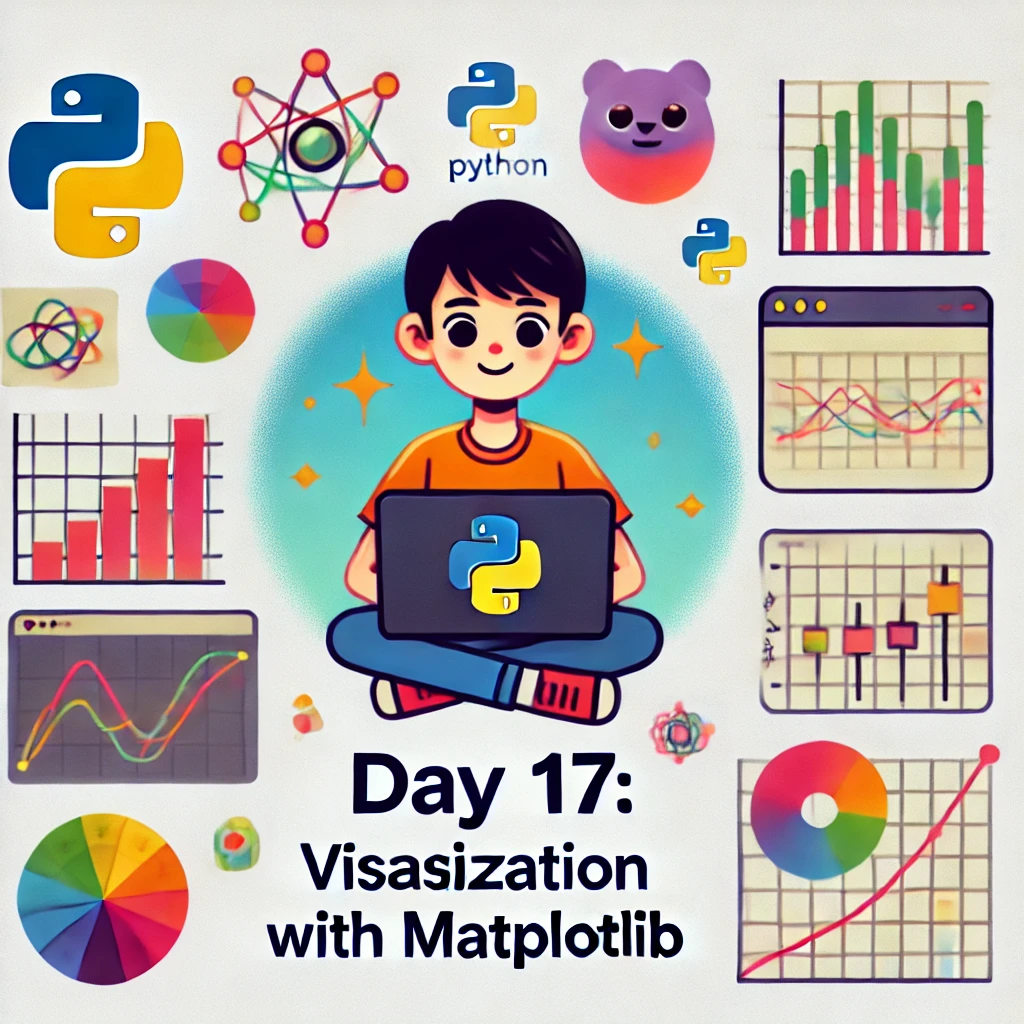
Leave a Reply